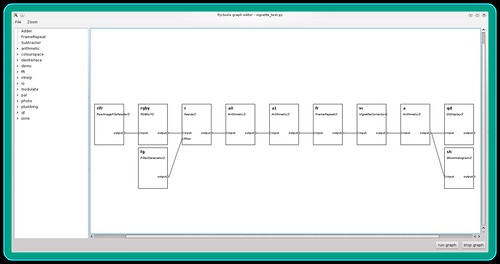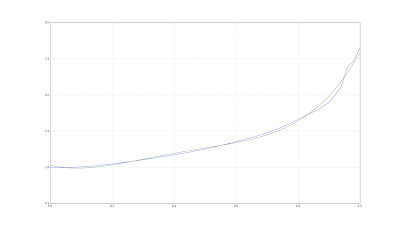I bought my first "proper" camera, a
Zenith E, in the late 1970s. At that time I would gaze enviously at adverts for the
KMZ Photosniper outfit, a long lensed SLR mounted on a rifle-like shoulder brace.

Photograph ©Patrick Stacey
I recently happened across the
Stedi Stock shoulder brace, designed for use with cameras, telescopes and other optical devices. I bought one from a UK supplier and have since been adapting it to my needs.
The Stedi Stock has a choice of three positions to mount a camera or other device with a standard ¼" tripod screw fitting. With my Canon EOS 100D, and I expect any other SLR, only the rearmost hole allows you to use the camera's optical viewfinder comfortably. Unfortunately the Stedi Stock then gets in the way of some lenses when used with a small bodied camera.

I've cured this problem by attaching the camera via a Chinese copy of a Manfrotto 323 quick release plate. This raises the camera by about 22 mm which allows use of my fattest lens (a 500mm Samyang mirror lens) and also brings the viewfinder closer to my eye. I've also moved the Stedi Stock's handle to the foremost hole to give better balance.

As supplied the Stedi Stock's most obvious omission is any way to operate the camera's shutter release. This means you have to hold the Stedi Stock's handle in your left hand while operating the shutter with the right. This is definitely more steady than using the camera hand held, but you can't adjust the lens zoom or focus with your left hand.
Some years ago I bought an "Adidt M1 remote cord" which I've never made much use of. It's just the right size to attach to the Stedi Stock's handle to make a larger "pistol grip". The button is not as easy to use as a trigger would be, but it's OK. I made a simple L-shaped bracket from aluminium sheet and attached the shutter release with hook-and-loop tape. The short arm of the "L" has a ¼" hole so it can be threaded over the Stedi Stock's handle fixing bolt.

I've not yet tried taking any photographs with this set up, so there may be further tweaks in future. I am slightly worried that it may cause unrest if used in public, as some people seem unable to tell the different between a photographer and a terrorist. However, I assume I'll be OK on a nature reserve or bird sanctuary.
Update: 3rd March 2016
I've been using the 500mm mirror lens set up to photograph birds in my garden and I definitely need a better trigger arrangement with a "half press" position to confirm focus. It could also do with being a bit more comfortable. [See
21st Century Photosniper — improved shutter release for an update on this.]